
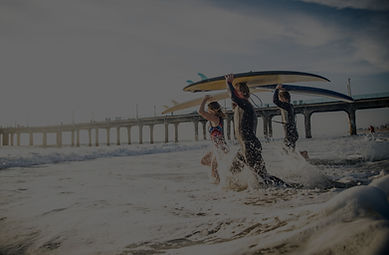
Software
All CSF students must submit their assessments only using the Microsoft Word file format.
Microsoft Office 365
Students and staff have access to web-based Microsoft (MS) Office 365 with popular web apps like Word, Excel, PowerPoint, OneNote, and Outlook, etc.
Using Microsoft Office 365
You can log in Microsoft Office 365 account with your school email. Your school email is a combination of your student number + “@csf.edu.au”.
OneNote and OneDrive
OneNote, OneDrive, and the Office web apps are available to staff and students.
Leaving CSF
When you leave us (including when you graduate), you must remove all Office 365 licences. You should transfer all files to your personal drive before you leave us.
Login Microsoft Office 365 account
Follow the steps below:
-
Go to portal.office.com
-
Enter your account username in the ‘Email’ field – using your school email
-
Enter your password and click Sign in
-
If you have forgotten your password please email us at timetable@csf.edu.au
Sign up Microsoft Office 365 account
Follow the steps below:
-
Go to Office 365 website
-
Click on “GET STARTED”
-
Enter your school email
-
Click “Sign up” and follow the prompts to create an Office 365 account.
When you login your Microsoft Office 365 account, click the App launcher (top-left corner) to browse the web apps.

How to Apply
Step by step guide on how to make a course application
Downloads
Student handbook, forms, policies & procedures
Helpful Links
An extensive list of helpful resources for you to peruse
FAQs
Our answers to some of our common queries

